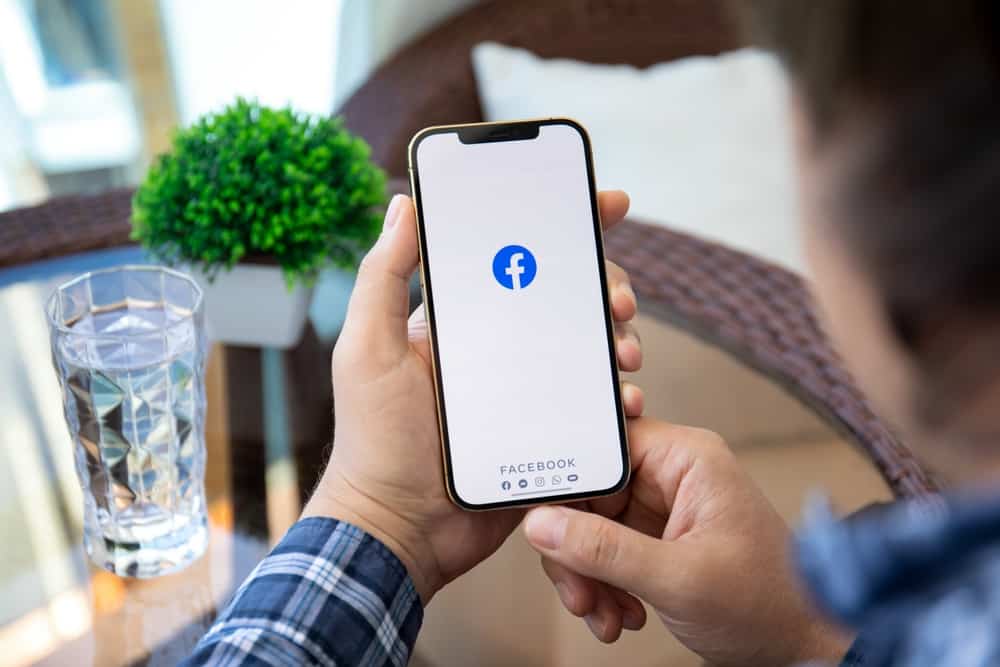If you’re using an iPhone, you might be in a scenario whereby you intend to copy a Facebook group link to share it with someone. Doing that is relatively easy with a few easy steps. However, there’s more to copying a Facebook group link, whether you’re an admin of the group or just a member. It’s mainly to promote the group and increase the number of users. Apart from copying the group’s link, you can also send an invite to other Facebook users. Either way, with the steps outlined in this guide, you should be able to copy a Facebook group link on your iPhone easily!
Creating a Facebook Group on iPhone
Before discussing the detailed steps to follow when copying a Facebook group link on an iPhone device, let’s peek at creating a Facebook group on an iPhone. To set up a Facebook group on an iPhone, here are the steps to follow.
Step #1: Open the Facebook App
First of all, launch the Facebook app on your iPhone and press the menu button in the bottom right corner (three horizontal lines).
Step #2: Navigate to “Groups”
Now, scroll down and click on “Groups,” then click the plus icon in the top right corner and select “Create a group.” That lays the foundation for creating a group on your iPhone.
Step #3: Give the Group a Name
Proceed by entering the group name, and decide whether the group will be public or private. Then, add some members by sending an invitation request.
Inviting New Members to a Facebook Group on an iPhone
There are a few ways you can invite new members to join a Facebook group on your iPhone.
Method #1: Invite From the Group
Whether you’re an admin or a member, you can use the methods below to ask your Facebook friends to join a group.
Method #2: Invite With Link
You can use a link to invite individuals to your Facebook group. Admins and users can create a Facebook group link using this method, designed exclusively for private hidden groups. This link will expire in 48 hours or 20 clicks, whichever comes first. You can create a new link after the old one expires. Here are the steps to invite with a link:
Conclusion
There you have it on how to copy Facebook group links on iPhone. Copying a Facebook link is relatively easy, and it doesn’t take much of your time. Whether you’re the admin or just a member, navigate to the group, then hit the three horizontal dots in the upper corner, select “Share,” and tap “Copy link.” With that in place, you’re good to go.