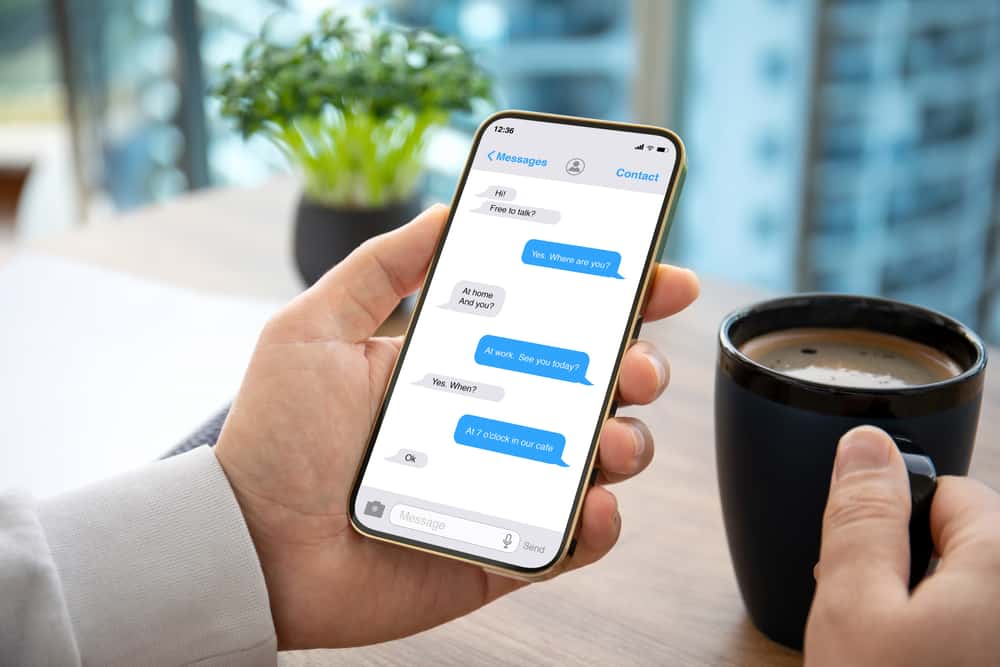Whether you’re a business owner who wants to share important information with your employees and client or an individual who wants to share messages with friends and family, Facebook makes it simple to forward messages or the entire conversation with just a couple of clicks. To forward messages on Facebook Messenger, you must first learn and understand how. In this article, you will learn and understand different ways to use Facebook Messenger for forwarding messages.
Forwarding From Browser
Step #1: Navigate To Facebook Messages
Log in to your personal Facebook account. Click the messages icon in the upper-right corner. You can also go directly to Messenger. Choose the conversation with the message you want to share.
Step #2: Find and Click the Forward Button
If you forward images, links, or videos, a forward icon can be seen next to the message. However, for text messages, you need to click the three dots icon on the rightmost of the message and choose the “Forward” option.
Step #3: Forward the Message
Type the name of a Facebook recipient or an email address, and hit the “Send” option.
Forwarding From Messenger App
Step #1: Open Messenger and Choose the Message You Wish To Forward
Open the Messenger App on your phone or tablet and tap on the conversation to access the chat. Choose the message you want to forward and long-press on the message. As soon as you long-press, a pop-up menu will appear on your screen.
Step #2: Click Forward
The pop-up section contains many options, including “Reply,” “Forward,” “Remove,” etc. Click the “Forward” option.
Step #3: Send the Message
Type the contact’s name or group to whom you want to deliver the message and hit the “Send” option.
Forwarding the Whole Conversation on Messenger
Step #1: Navigate To Settings on Facebook
Open Facebook and log in to your account. Click the “Arrow” menu in the top-right and select “Settings & privacy,” then select “Settings.”
Step #2: Go to Your Information
Click on “Your Facebook information” on the menu on the left and select “Download your information.”
Step #3: Request a Download
Since you want to backup your messages, uncheck all other options. However, you can back up any information you wish, such as photos, videos, likes, and friends. You can select any date range, format, or media quality. As for format and media quality, set it to HTML and Medium, and you’ll be fine. Select the date range and click on “Request a download,” and wait for the download to be completed.
Step #4: Forward the Information
After downloading, you must manually send the HTML from the file, and the recipient must open it in a browser to view the chat.
Conclusion
Facebook Messenger works fine for desktops, smartphones, or tablets. With each new update, the application strives to meet the needs of its users. Standard features loved by people are sending text messages, photos, links, and videos. You can send messages for free, maintain good relationships with your friends, family, coworkers, or anyone else you want, and even forward messages to multiple recipients who weren’t in the conversation. This article explained various methods you can use to forward messages on Facebook Messenger. With the ongoing COVID-19 pandemic and significant elections in different countries, controlling the spread of misinformation is deemed critical to provide people with greater transparency and accurate information. The company believed that this new feature would give the users “a safer, more private messaging experience.”