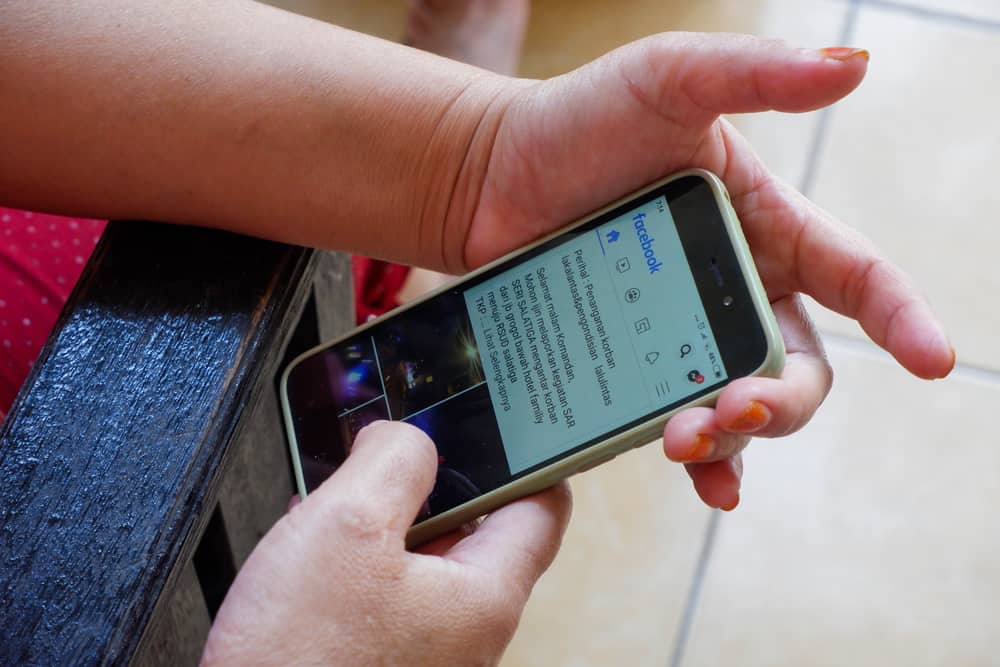Your Facebook Timeline has everything that you ever did on Facebook. One of the best things about Facebook Timeline or profile page is that it organizes all your posts in reverse chronological order. This meticulous orientation helps you find anything from way back in the past. If you wonder how, then we got answers for you! Let’s dive in to understand everything about the activity log and filters on Facebook to help you find the ghosts of your Facebook past.
How To Find My Facebook Timeline?
Facebook timeline is the combination of your profile and wall on Facebook. The timeline has everything you ever posted on Facebook — your post, pictures, videos, games played, comments, and likes on posts and the posts someone tagged you in. Similarly, it contains the profile portion of the user, like their profile name, picture, cover photo, the place they live, work or study, friends list, and life events. Your timeline consists of all the actions or your footprints on Facebook. Then, there is the Activity log that Facebook rolled out in 2011, along with the timeline that maintains the history of all your Facebook activities. Now, the question is how to find it! It is pretty simple to navigate your Facebook timeline. You can find your timeline by tapping your profile picture in the top left corner on any device. Once you find your timeline, you will find all your activity on Facebook in reverse chronological order, meaning the latest will be on top. You can navigate any post on your Facebook timeline by scrolling. Similarly, Facebook offers the activity log feature to find something specific on Facebook. So, if you feel nostalgic, know you can search your past shenanigans easily on Facebook. You can jump to any day or year to find anything you ever did at that time on Facebook. Now, the question is how? Let’s try to figure that out!
How To Jump to a Specific Date on Facebook Timeline?
There are three methods to jump to a specific date on your Facebook Timeline. We’ll explain each below.
Method #1: Activity Log
The steps for this method are a bit different depending on your device.
On the Mobile App
Follow these steps to jump to a specific date on your Facebook timeline by using the activity log on the Facebook mobile app: Now you will see all the posts on that particular date, which you can scroll and tap to open.
On the Desktop Version
Follow these steps to jump to a specific date on your Facebook timeline by using the activity log on the Facebook desktop version: Now you will see every activity in the selected month and year. If you tap on any other activity in the left panel, it will show you the list of that activity on the specified date above. You can also change the date.
Categories in Activity Log
You can view the history of all your activities in the Activity Log. The categories include:
“Your posts” shows all the photos, videos, and status updates you shared on Facebook.“Activity you’re tagged in” helps help you find all the posts and comments someone tagged you in.“Interactions” shows all your likes, reactions, com, etc.“Groups, Communities, Events, and Reels” shows all your activities in groups, activities related to the events, Reels, and much more.“Profile information” gives a sneak peek into all the times you made changes to your profile, e.g., changing your profile picture, cover photo, or any information.“Connections” logs are all about the friends’ requests sent or received, pages that you liked or followed, etc.“Logged actions and other activity” shows your search history, login history, and watched videos.
Now, if you are interested in only jumping to a particular post you shared or were tagged in your timeline, these two methods are for you.
Method #2: Using Timeline Filters
Follow these steps to jump to a specific date on your timeline using timeline filters: The timeline will show content only until that particular day you specified.
Method #3: Using the “Manage posts” Feature
Follow these steps to jump to a specific date on your timeline using the “Manage posts” feature:
The Bottom Line
Facebook has made it easy for you to navigate the ghosts of your past with its carefully designed “Activity log” feature. When you find any of your activity from the past, it not only takes you down memory lane but also shows you how far you have grown as a person. Try this out and have fun discovering your Facebook ghosts from the past.
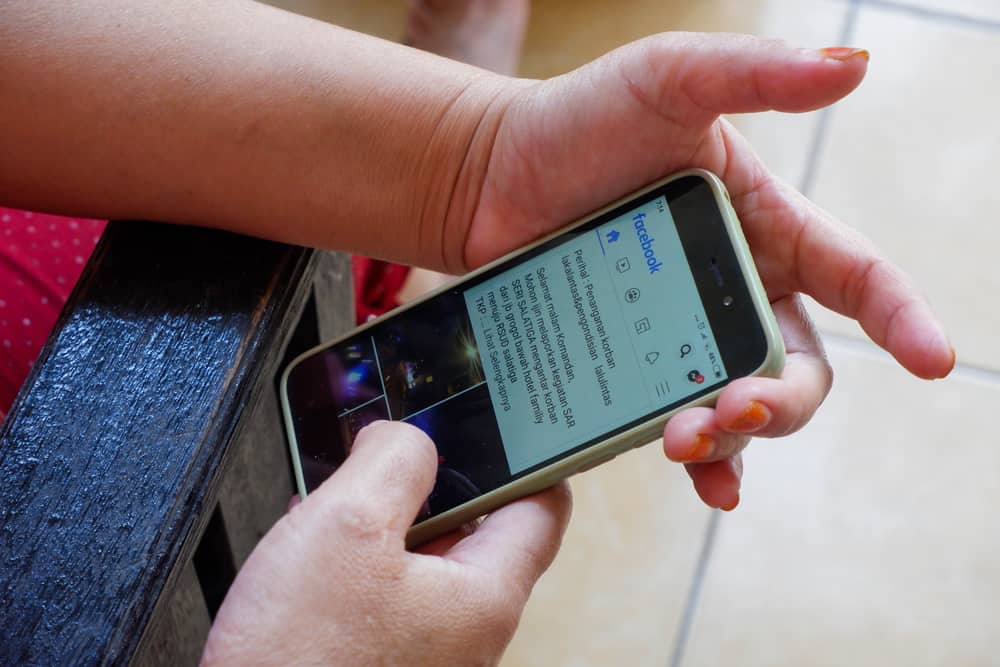
title: “How To Go To A Specific Date On Facebook Timeline " ShowToc: true date: “2023-01-24” author: “Crystal Garis”
Your Facebook Timeline has everything that you ever did on Facebook. One of the best things about Facebook Timeline or profile page is that it organizes all your posts in reverse chronological order. This meticulous orientation helps you find anything from way back in the past. If you wonder how, then we got answers for you! Let’s dive in to understand everything about the activity log and filters on Facebook to help you find the ghosts of your Facebook past.
How To Find My Facebook Timeline?
Facebook timeline is the combination of your profile and wall on Facebook. The timeline has everything you ever posted on Facebook — your post, pictures, videos, games played, comments, and likes on posts and the posts someone tagged you in. Similarly, it contains the profile portion of the user, like their profile name, picture, cover photo, the place they live, work or study, friends list, and life events. Your timeline consists of all the actions or your footprints on Facebook. Then, there is the Activity log that Facebook rolled out in 2011, along with the timeline that maintains the history of all your Facebook activities. Now, the question is how to find it! It is pretty simple to navigate your Facebook timeline. You can find your timeline by tapping your profile picture in the top left corner on any device. Once you find your timeline, you will find all your activity on Facebook in reverse chronological order, meaning the latest will be on top. You can navigate any post on your Facebook timeline by scrolling. Similarly, Facebook offers the activity log feature to find something specific on Facebook. So, if you feel nostalgic, know you can search your past shenanigans easily on Facebook. You can jump to any day or year to find anything you ever did at that time on Facebook. Now, the question is how? Let’s try to figure that out!
How To Jump to a Specific Date on Facebook Timeline?
There are three methods to jump to a specific date on your Facebook Timeline. We’ll explain each below.
Method #1: Activity Log
The steps for this method are a bit different depending on your device.
On the Mobile App
Follow these steps to jump to a specific date on your Facebook timeline by using the activity log on the Facebook mobile app: Now you will see all the posts on that particular date, which you can scroll and tap to open.
On the Desktop Version
Follow these steps to jump to a specific date on your Facebook timeline by using the activity log on the Facebook desktop version: Now you will see every activity in the selected month and year. If you tap on any other activity in the left panel, it will show you the list of that activity on the specified date above. You can also change the date.
Categories in Activity Log
You can view the history of all your activities in the Activity Log. The categories include:
“Your posts” shows all the photos, videos, and status updates you shared on Facebook.“Activity you’re tagged in” helps help you find all the posts and comments someone tagged you in.“Interactions” shows all your likes, reactions, com, etc.“Groups, Communities, Events, and Reels” shows all your activities in groups, activities related to the events, Reels, and much more.“Profile information” gives a sneak peek into all the times you made changes to your profile, e.g., changing your profile picture, cover photo, or any information.“Connections” logs are all about the friends’ requests sent or received, pages that you liked or followed, etc.“Logged actions and other activity” shows your search history, login history, and watched videos.
Now, if you are interested in only jumping to a particular post you shared or were tagged in your timeline, these two methods are for you.
Method #2: Using Timeline Filters
Follow these steps to jump to a specific date on your timeline using timeline filters: The timeline will show content only until that particular day you specified.
Method #3: Using the “Manage posts” Feature
Follow these steps to jump to a specific date on your timeline using the “Manage posts” feature:
The Bottom Line
Facebook has made it easy for you to navigate the ghosts of your past with its carefully designed “Activity log” feature. When you find any of your activity from the past, it not only takes you down memory lane but also shows you how far you have grown as a person. Try this out and have fun discovering your Facebook ghosts from the past.